There are several ways to get the VoroCrust-Meshing source code. You can clone it from the repository using git (Coming Soon) or you can visit our downloads page. This guide walks through the steps to acquire VoroCrust-Meshing using git.There are generally two ways we might use git to clone VoroCrust-Meshing. The most common way on *nix or OSX systems is via a command line terminal. On Windows systems there is an application from Atlassian called Sourcetree that is free and provides a nice GUI interface to Git.
Command Line
Typically, on *nix and OSX systems you will clone VoroCrust-Meshing using git via the command line in a terminal. See the Preferred Directory Structure guide for instructions on setting up the correct directory structure.
To clone VoroCrust-Meshing into the preferred directory structure you should do the following:
$ cd ${HOME}/VoroCrust
$ git clone <COMING SOON>
The directory structure you should see if these operations are successful should resemble what is shown in [Fig. 2].
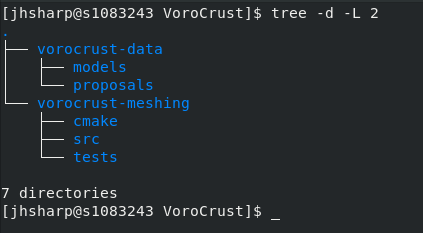
SourceTree
If you prefer to use a GUI based tool to handle your git clone, there is a free-to-use application called SourceTree from Atlassian. It works on Windows and OSX.
To get VoroCrust-Meshing using SourceTree you will first create the top-level directory that will contain all the VoroCrust-Meshing sources. For example, you could create the directory VoroCrust in your home directory.
Next, you will open SourceTree and select New > Clone from URL. Enter the source URL COMING SOON for VoroCrust-Meshing and then make sure the directory is set to <your home dir>/VoroCrust/vorocrust-meshing and the Name field is also set to vorocrust-meshing.
[Fig 3] shows what the “Clone a repository” dialog should look like.

Click the Clone button to clone the repository.
If everything succeeds, SourceTree should open a new window showing the cloned repository as shown in [Fig. 4].

And that’s all there is to it! If you also would like to clone the vorocrust-data repository you can clone it by doing these same steps but use git@cee-gitlab.sandia.gov:vorocrust-meshing/vorocrust-data.git as the url and clone into a directory called vorocrust-data.
Once you have the VoroCrust-Meshing sources, the next step is to configure and build.
‹ Preferred Directory Structure | Configure and Build VoroCrust-Meshing ›